Options to Watch iPad Video on TV Smoothly
Have some iPad videos and want to watch iPad video on TV? This article offers two options.
Step 1. Connect the iPad to TV with an adapter
1. You need one a Digital AV Adapter, then attach an HDMI cable to the adapter and the TV's HDMI input. If your TV doesn't support HDMI, you'll also need an HDMI-to-RCA adapter.
2. Insert the smaller end of the adapter's cable into the charging port of the iPad.
3. Plug one end of the HDMI cable into the adapter, and the other into an HDMI port on the back or side of your TV.
Step 2. Change your TV's input to the iPad's cable
1. Press your TV's power switch
2. Press your TV's (or remote's) Input or Video switch until you see your iPad's screen appear.
3. Your iPad's screen will be mirrored on your TV, you can iPad to open the video you want to play on TV
If you have some iPad videos and want to get all the videos to Samsung/Sony/Panasonic TV, first you need to make sure the format compatibility. To achieve the goal, you can download the free trial version of Brorsoft Video Converter, which enables you to transode iPad video to best favorable formats for your TV.
Convert iPad Files to Sony/Panasonic/LG/Samsung TV Format for Playback via USB drive
Step 1: Load iPad .mp4 files to the program
Run the video converter program on your computer click Add button to load iPad .mp4 files to the program.

Step 2: Choose best video format for your TV
Click the Format bar, scroll down the main category menu to select your TV more compatible video. You can easily choose a decent profile "SONY TV (*.mp4)", "LG TV (*.mp4)", "Samsung TV (*.mp4)", "Panasonic TV (*.mp4)" from TVs profile list.
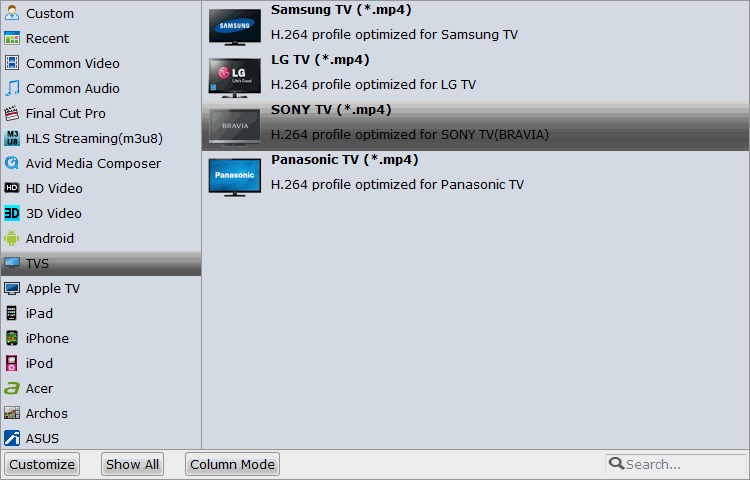
Step 3: Customize output profile parameters
Click "Settings" to open Profile Parameter window. you can adjust the output video codec, file resolution, frame rate, etc for the best playing effects on TV.
Step 4: Start conversion
Go back to the main interface, hit right-bottom "Convert" button to start conversion process. When the conversion is completed, hit the Open; on the main interface to pop out the folder with converted files. Then transfer the generated files to your USB drive, plug the USB drive into your TV's USB port for playing iPad files on your TV via USB with ease.
Related Guides:
Tips Editing iPhone 8 HEVC in Final Cut Pro X
Converting TiVo to MP4 with Best TiVo Converter
How to Load Youtube MP4 to Windows Movie Maker
Solution 1. Play iPad Videos on Apple TV with An Adapter
Step 1. Connect the iPad to TV with an adapter
1. You need one a Digital AV Adapter, then attach an HDMI cable to the adapter and the TV's HDMI input. If your TV doesn't support HDMI, you'll also need an HDMI-to-RCA adapter.
2. Insert the smaller end of the adapter's cable into the charging port of the iPad.
3. Plug one end of the HDMI cable into the adapter, and the other into an HDMI port on the back or side of your TV.
Step 2. Change your TV's input to the iPad's cable
1. Press your TV's power switch
2. Press your TV's (or remote's) Input or Video switch until you see your iPad's screen appear.
3. Your iPad's screen will be mirrored on your TV, you can iPad to open the video you want to play on TV
Solution 2. Watch iPad Videos on Samsung/Sony/Panasonic TV from USB
If you have some iPad videos and want to get all the videos to Samsung/Sony/Panasonic TV, first you need to make sure the format compatibility. To achieve the goal, you can download the free trial version of Brorsoft Video Converter, which enables you to transode iPad video to best favorable formats for your TV.
Convert iPad Files to Sony/Panasonic/LG/Samsung TV Format for Playback via USB drive
Step 1: Load iPad .mp4 files to the program
Run the video converter program on your computer click Add button to load iPad .mp4 files to the program.

Step 2: Choose best video format for your TV
Click the Format bar, scroll down the main category menu to select your TV more compatible video. You can easily choose a decent profile "SONY TV (*.mp4)", "LG TV (*.mp4)", "Samsung TV (*.mp4)", "Panasonic TV (*.mp4)" from TVs profile list.
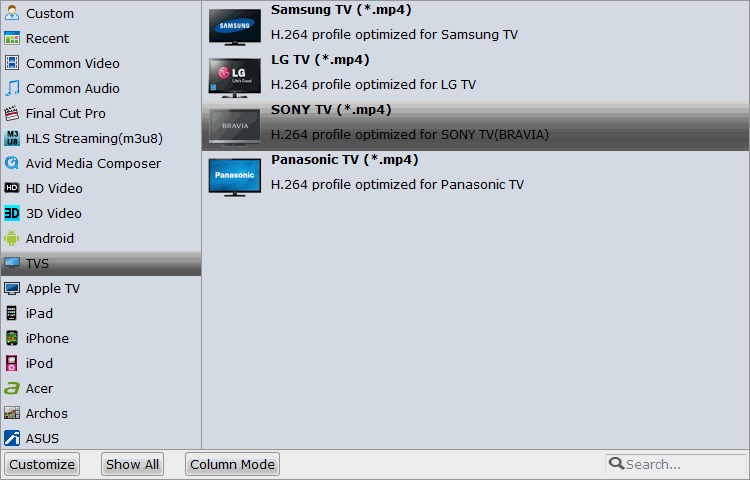
Step 3: Customize output profile parameters
Click "Settings" to open Profile Parameter window. you can adjust the output video codec, file resolution, frame rate, etc for the best playing effects on TV.
Step 4: Start conversion
Go back to the main interface, hit right-bottom "Convert" button to start conversion process. When the conversion is completed, hit the Open; on the main interface to pop out the folder with converted files. Then transfer the generated files to your USB drive, plug the USB drive into your TV's USB port for playing iPad files on your TV via USB with ease.
Related Guides:
Tips Editing iPhone 8 HEVC in Final Cut Pro X
Converting TiVo to MP4 with Best TiVo Converter
How to Load Youtube MP4 to Windows Movie Maker





you can use iDealshare VideoGo to convert any video format.http://idealshare.net/video-converter/avchd-to-prores-converter.html
ReplyDelete